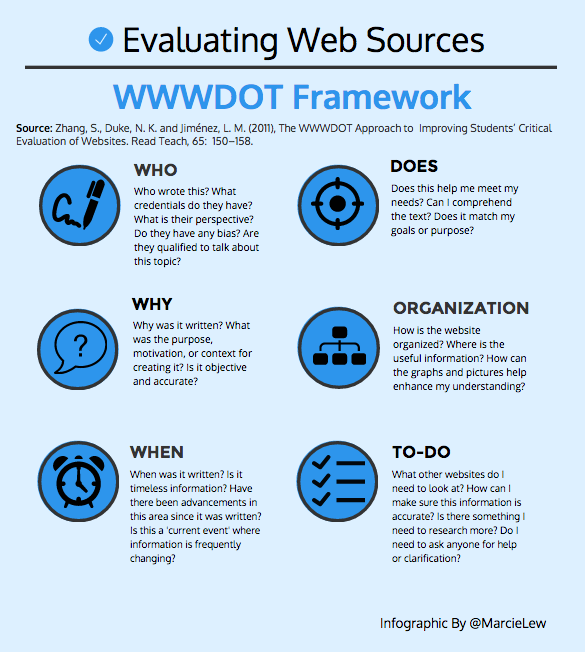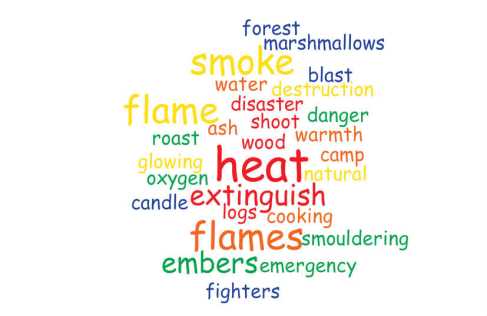I have had iPads in my classroom now for approximately 6 weeks. With 8 school iPads, 3 iMacs, 1 laptop, and my personal iPad we can almost reach 1-to-1 if we need to.
Although my students had mostly used iPads previously, they really didn’t know how to “use” iPads in the context of learning. They knew the basic functions (how to turn on and off, navigate to a specified app, change settings in the system preference), but having them think of them as a learning device instead of an entertainment device was the first shift in thinking that I broached. Developing an acceptable use policy, as a class was a great first step in getting them to view them as a tool for learning. I also have been very careful in selecting the ways in which students utilize the apps to so they are not used as an extra activity students can do when they have finished there work. I think that the time spent in this page was critical to future success with iPad/1-to-1/BYOD type programs. It is important to not make any assumptions in students knowledge when it comes to technology – they may be very good with technology, but they have often not learned how to use it for learning.
Prior to starting the iPad project, I did a fair bit of research to examine how other schools and teachers were implementing iPads in the classroom. There was a huge spectrum of usage – from drill and kill style digital worksheets to individualize personal learning. I wanted to be deliberate, focused, and purposeful from the introduction in my classroom as I could see there was a lot of experimentation that had already taken place and I didn’t want to waste anytime. From my research, my belief was that iPads were great devices to increase student engagement, allow students to demonstrate their understanding in multiple ways through content creation, and provide students with a medium to share their learning with a broader audience. This has formed the basis for how the iPads are being integrated into my teaching practice.
The next challenge was to select apps for the iPads that would facilitate these goals. I also wanted to select apps that would be easy for students in Grade 4 to use independently (without assistance – but not necessarily as only 1 student), flexible across subject disciplines, build students digital literacy skills, and complement each other (weave together). Although this was not a requirement, all of the apps that I have utilized so far have been free. There are a great deal of free apps out there.
How have we been utilizing the iPads to support learning in the classroom and work toward our goals?
Increase Student Engagement
• A favourite activity so far has been utilizing the website Today’s Meet to have a back channel going on during a lesson or activity. One iPad per group of students (2-4) allows the students to share and post there ideas that are going on during the activity. Often students thinking will get deeper during the session, as they see each others ideas and build a deeper understanding. As I teach in the PYP, our programme is designed to be inquiry based the back channel has been a great way of recording students thinking and wonderings during our lesson. As the website Today’s Meet allows the ‘room’ to be archived the conversation can be saved and utilized for in the future.
• Other apps/websites such as NearPod, and Socrative allow you to embed assessment questions into a presentation and allow students to become active participants.
Content Creation
• Apps like ScreenChomp, Explain Everything (fee), and Educreations turn the iPad into an interactive whiteboard screen with a recording feature. This allows students to write and explain their thinking orally. We have utilized this for explaining how we are solving math problems so far, but can also be used for explaining sequences of events such as the water cycle, or explaining a diagram. This apps can also be utilized to create “flip-classroom” type video lessons.
Share Learning
• I selected KidBlog as our online sharing platform. This allows the students to post their work so that it can be shared with myself, the other students, and their parents. It also allows them to develop an e-portfolio of there work over the school year.